Transfer Yahoo Mail to Thunderbird – Explicably Simple Guide
User’s Concern: “I’m a Yahoo user, and I want to transfer Yahoo mail to Thunderbird along with their attachments as well. I’m not sure how to so that. It is becoming difficult to manage all of the emails due to the large size of the mailbox. It is a complex method doing it manually. Is it any simpler way to perform this task?”
Yahoo is the third largest web-based email service and is widely used by a large number of users for email exchange.
Despite its popularity, people still tend to move from there to Thunderbird because of its advanced features.
Users prefer to backup Yahoo mail to Thunderbird as it is a desktop-based email client, using which you can access your emails even if you are offline.
Also, it is a cross-platform email client that can be installed on Microsoft Windows, Mac OS, Linux and other systems with which it is compatible.
Since Yahoo is a webmail email service and all its data is on the servers, it is important not to rely on the single email provider with all your crucial information.
This can be done by configuring the Yahoo mail account with a desktop-based email client like the Thunderbird application.
Techniques to Transfer Yahoo Mail to Thunderbird
There are two stages for completing the process to export your selected emails to Mozilla Thunderbird.
STEP 1- Saving your emails in MBOX format
STEP 2- Import converted emails to Thunderbird
With these steps known to the user, there are 2 methods that can perform this procedure i.e. professional or manual. We have explained both the methods here for users to have an option to choose from.
After conversion, the method to import the result files into Thunderbird is explained.
Let’s get going!
Stage 1 – How to Backup Yahoo Mail to Thunderbird Via Conversion Professionally?
For this method, you can download the Yahoo Email Backup Tool which can be your savior if you are looking for an easy and smooth way.
It allows you to save the emails to not only MBOX format but also-PST, MSG, PDF and EML file formats.
You can apply Email filter feature by date to save certain emails only. Other than this, there are a number of unique features by the software that we will explain later.
How to Convert Emails to Thunderbird Supported Format Using the Wizard?
Step 1: Download and Launch the tool on Windows OS system to start the procedure to transfer Yahoo mail to Thunderbird.
Note: For users working on Mac OS machines, the software can be downloaded by clicking on the given links:
Step 2: Enter your login credentials for Yahoo account and hit Login.

Step 3: Under ‘Select Email Format’, choose MBOX file format and hit Browse for the location where you want to save your downloaded file.

Step 4: Now, click on the Apply Filter option and choose the filters you want to apply if so required.

Step 5: Finally, press the Start button to begin the conversion process.

The tool to backup Yahoo mail to Thunderbird allows users to:
- Save emails from numerous folders of your Yahoo account as well as multiple user accounts.
- Incremental Backup Facility to save only the new emails, if the backup has already been done once.
- Folder hierarchy is maintained even after the exportation procedure.
- The Delete after Download option removes emails from the mail server after taking backup.
Now that you have the converted files, let’s take a look at the procedure to import them and access in Mozilla Thunderbird.
Stage 2 – Import Converted Files to Complete the Transfer Yahoo Mail to Thunderbird Procedure
Open your Thunderbird account and perform the process to import the downloaded emails to Thunderbird.
Follow the steps to know how to do it:
Step 1: Navigate to Tools from the Menu bar, then select Import/Export Tools and click on MBOX file import.
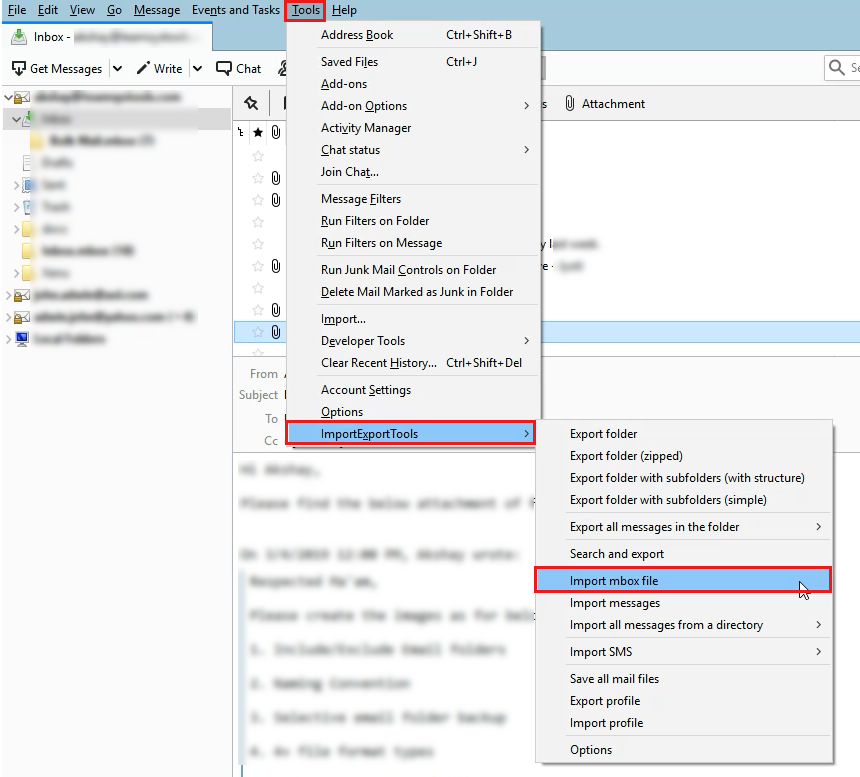
Step 2: Select the radio button Import directly one or more MBOX files.
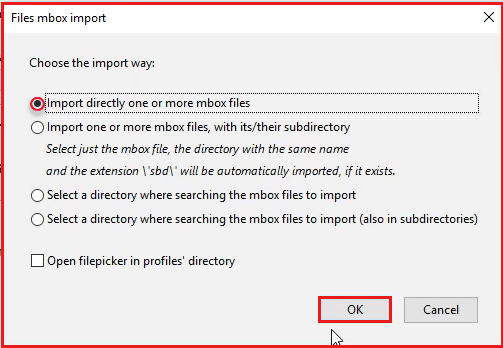
Step 3: Select the MBOX file from the system which you have downloaded using the automated tool.
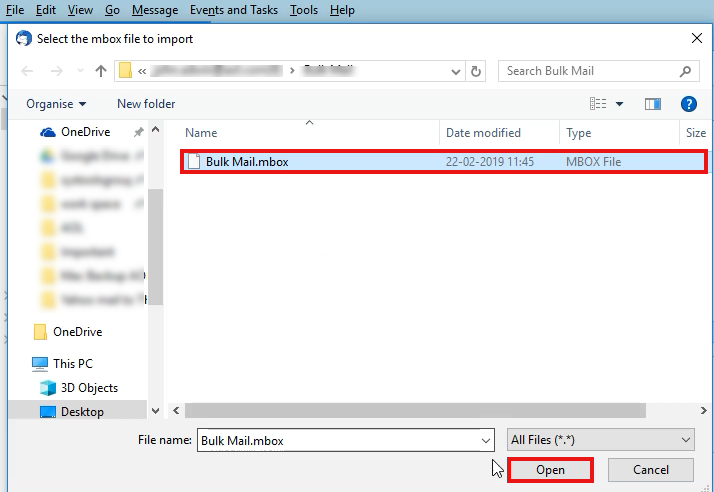
Step 4: The file will now appear as a new email folder on the left plane.
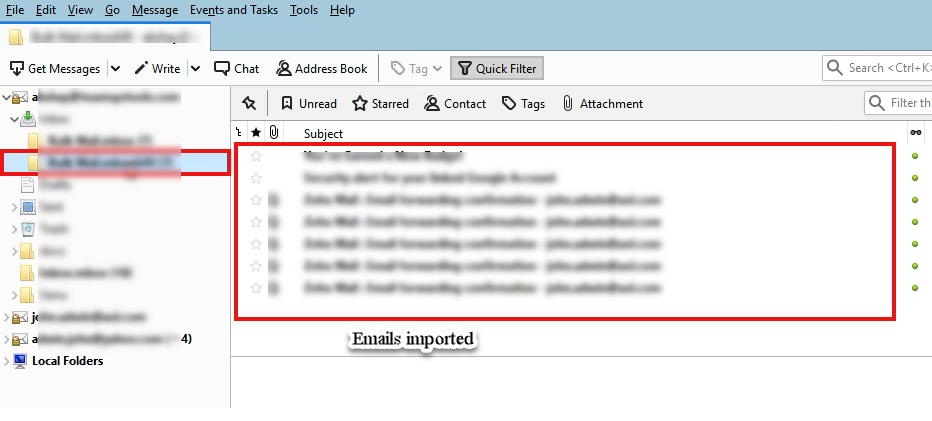
The process to backup Yahoo mail to Thunderbird is now completed.
Other than this, there is another method which is also the manual method to perform the same task.
How to Export Yahoo Emails by Manual Configuration?
Step 1: Launch Mozilla Thunderbird and select ‘Email’ from the ‘Set up an Account’ menu.
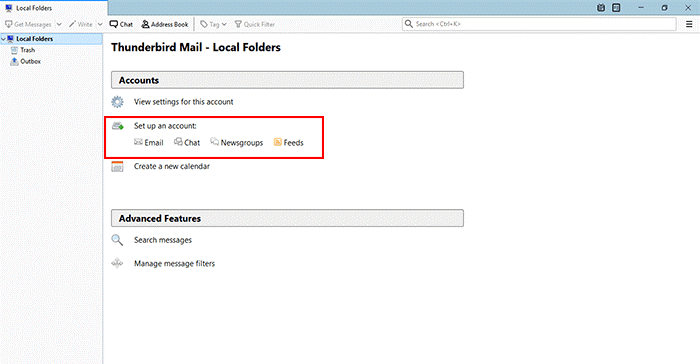
Step 2: Fill in your name, email address, and password, then click the Continue button.
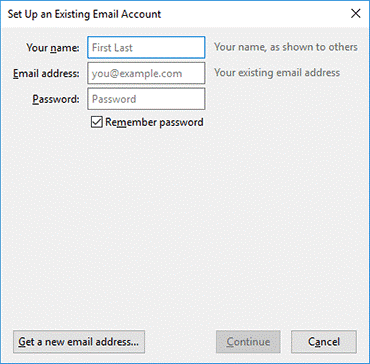
Step 3: Choose IMAP and then click on Manual configuration.
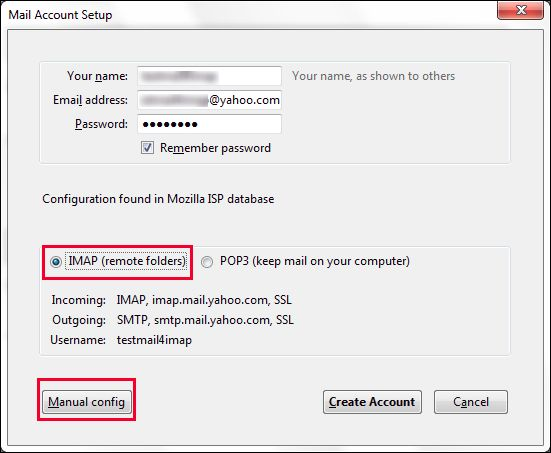
Step 4: Verify that all information is correctly filled out, as shown in the screenshot below.
Step 5: When you click the Done button, a pop-up page will appear.
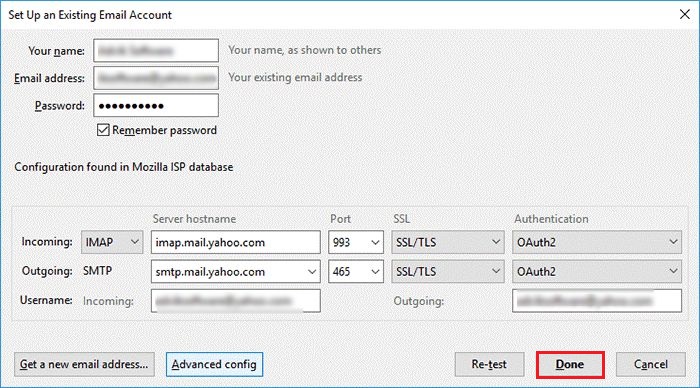
Step 6: Complete the task to transfer Yahoo mail to Thunderbird by entering your Yahoo login information.
Step 7: In the following tab, you must agree to the Yahoo OpenID and OAuth terms.
Limitations of Manual Method to Perform Export Operation
- Inability to download entire mailbox folders such as Sent Mails, Drafts, Important Mails, or any other folder created by the user.
- It is a time-consuming process that necessitates technical knowledge.
Alternatively, if you want to import your entire mailbox to Thunderbird, including Sent Mails, Drafts, Trash, Spam, and any other mailbox folders, use the expert-recommended or professional method.
To Summarize
Users choose to migrate from one email service to another because of change in needs and priorities. Mozilla Thunderbird has the ability to keep data secure, which is why most people are now looking to transfer Yahoo Mail to Thunderbird for its features and functionalities.
Thus, for all Yahoo users, this article explains both the manual and automatic process of switching to Thunderbird in detail in two main steps.