Export iCloud Email to Outlook Seamlessly Without Any Data Loss
Why do users want to export iCloud email to Outlook even though Apple benefits users in various ways? Well, this is what we are here to discuss and give solutions for.
The iCloud technology from Apple Incorporation is a cloud computing service. Apart from that, iCloud also provides an email service that is available to anyone with an Apple ID.
iCloud email account assists the user in sending, receiving, and organizing their emails.
Let’s find out the reasons for which users want to import iCloud mail to Outlook:
- iCloud provides only 5GB of free space, which is always not enough for users. Also, the data gets shared among documents, backups, and calendars.
- Outlook is a webmail application that is widely used by organizations and businesses. As a result, these companies are always requiring data from their clients in the Outlook supported file format, which iCloud email does not support.
Therefore, every user should be aware of the benefits of Outlook and how to export the required emails to Outlook when the need arises.
How to Export iCloud Email to Outlook Conveniently?
Outlook demands its data to be in PST file format, whereas iCloud emails when downloaded are in MBOX file format.
This necessitates the user to convert all the data to Outlook data file after downloading them in MBOX file format in order to easily access its data.
An instant way to save iCloud messages to Outlook accessible file format on Mac is the Apple Mail Backup Software. It is the most dependable and trustworthy utility to import iCloud mail to Outlook in the supported file format.
It gives you a completely reliable and comfortable result with no problems. It allows you to export your iCloud backup to various other file formats than just Outlook data file: MSG, EML, MBOX, and EMLX.
There are various other features and functionalities of this tool that are explained in the section later. First, take a look at the instruction guide of the software to learn how it works.
Follow the Steps of the Software to Understand the Process Better
Step 1: Download and Launch the software to export iCloud email to Outlook on Mac OS.

Step 2: Enter your credentials and fill in and press the Login button.

Step 3: Now, select the PST file format in which you want to export the email to.

Step 4: Select the Advanced Filter option and make use of the different filter options available.

Step 5: Navigate to the location where you want to save the resulting file.

Step 6: Finally, click on the Start Backup button.

Advanced Features of the Tool to Import iCloud Mail to Outlook
- The tool gives an option to exclude unnecessary folders like sent, trash or draft before backing up data.
- Backup selective data using the “From and To” of the date filter feature.
- You can Split large files into smaller ones to reduce corruption issues.
- During the conversion process, all of the original data is preserved.
- The tool is compatible with all the Mac OS editions like Mac OS X 10.8 and all the latest versions of Mac OS X.
The Technical Drawback Between iCloud Email and Outlook During the Export iCloud Email to Outlook Process
The incompatibility of Apple Mail and MS Outlook database files is the primary reason for this type of email migration being so difficult.
On one hand, the Mail App stores multiple emails and attachments in a single file with the .mbox extension.
MS Outlook, on the other hand, uses PST files to store emails, attachments, calendars, contacts, and tasks – all in a single file.
Furthermore, neither of these two email clients includes a native option for transferring the files into the Outlook platform.
How Can You Import iCloud Mail to Outlook Manually?
This method doesn’t really transfer the files but makes the iCloud data files accessible in the Outlook account.
Accessing these emails in Windows Outlook is simple if the user has the MS Outlook app installed on his desktop.
It also necessitates the use of the iCloud for Windows application in order to sync all your data directly to the MS Outlook app.
Follow the steps below to accomplish this:
1. Open the iCloud for Windows application on your computer.
2. Enter your iCloud email account credentials to only access and not export iCloud emails to Outlook.
3. Select the Mail option and press the Apply button.
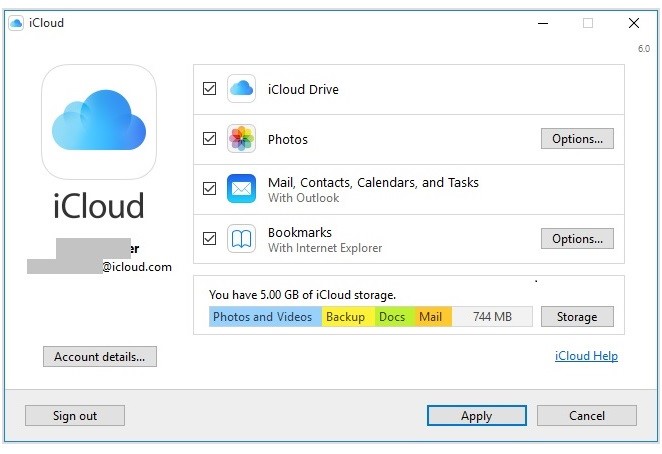
After that, launch Outlook to confirm the appearance of the iCloud mailbox containing all of your required iCloud emails.
This process allows you to access your iCloud emails only if you have the Outlook application installed in your system.
What if you want to access it from another system or mobile?
This method does not provide you with that capability.
Therefore, using the software is the best option for smoothly exporting your emails to Outlook.
Concluding Words
With the increasing demand for Outlook among organizations, many users are willing to export iCloud emails to Outlook.
Consequently, this blog has discussed the standalone tool, which can be used to easily create a backup from iCloud in Outlook data file format without losing a single bit of data.