How to Increase Gmail Storage Space? Need Space for New Emails?
Is 15 GB of storage space provided by Google enough for you? Do you want to know how to increase Gmail storage space? Are there too many important emails to be deleted to get free space?
If you are not one of those people whose Gmail storage space looks like this, then this article is for you.
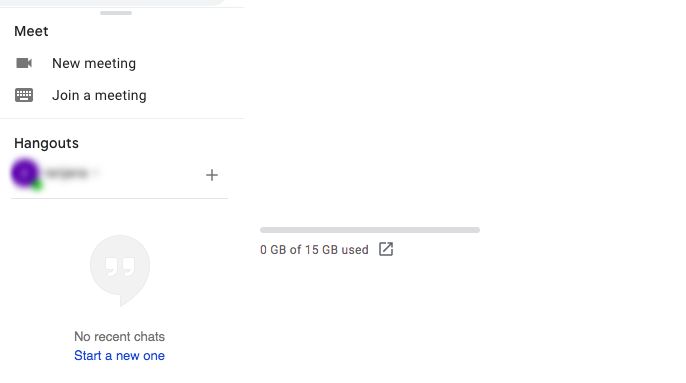
Every person who is using Gmail, today or tomorrow has to face the storage issue. If you are not very well-organized and keep on clearing the unnecessary emails or photos, this issue may occur many times.
How does Google storage space get full?
If your entire work revolves around Gmail, then you’ll quickly run into a storage problem. Here arises the question: How to get more storage for Gmail?
For free Google account holders, Google provides 15 Gigabytes of storage space.
This storage space is divided among- Google Drive, Gmail, and Google Photos.
It is crucial to examine the storage capacity allocation provided by Google and determine which services are consuming the most space and how you can free up space on your mailbox.
There are methods to save up some space that are explained below. Find them and choose the technique best-suited for your situation.
Methods on How to Increase Gmail Storage Space
Users are devoting their valuable time to find a way to clear their space after receiving this message on Google One via Gmail.
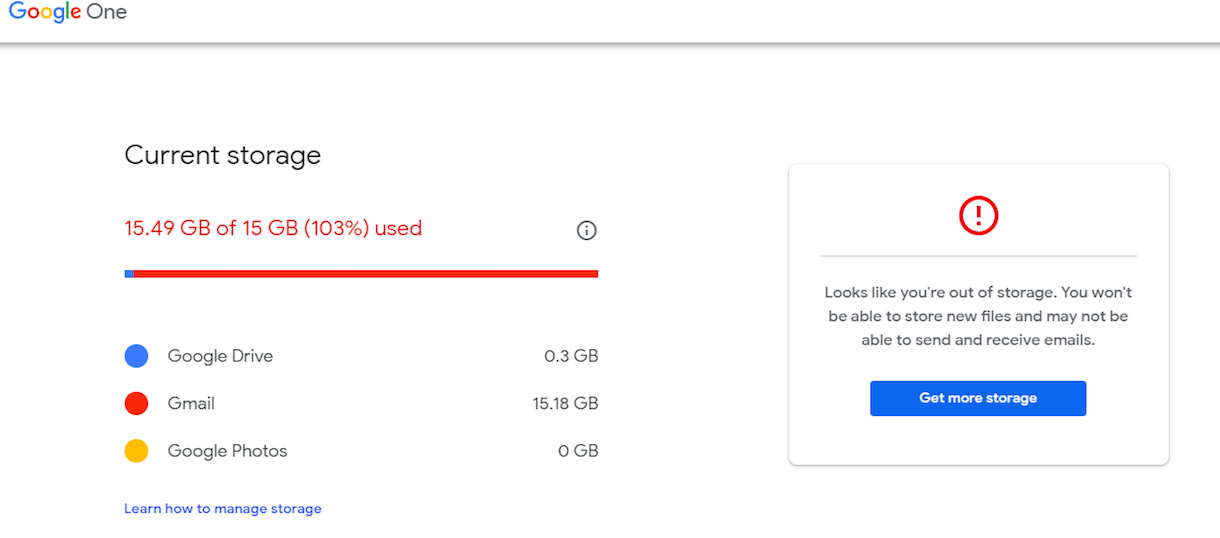
Do you have a lot of spare time?
We have here two ways to increase your storage space.
Pro Tip: Most relevant and useful technique would be to take a backup of your data via Gmail Backup Tool. After this, you can delete all the data from your account to free up the storage space.
Let’s get going to the manual methods first.
Option 1- Deleting Unnecessary Data to Get More Storage for Gmail
You can check which area is taking more storage space so you can delete items from your Gmail account accordingly. First of all, the attachments.
1. Delete Large Attachment Files
There is a search box in Gmail that makes it easy to find the desired file, which needs to get deleted.
It is not easy to search for enormous files from thousands of emails, so type on the search box size: 10000000. Then all the mails that have an attachment size bigger than 10 MB will appear and you can delete them accordingly to increase Gmail storage space.
2. Get Rid of Old Emails
If you enter older than two years in the email sector, all emails that were in your inbox more than two years ago will be identified. Simply choose all of them and move them to the trash folder.
Then, go to the Trash folder and click on the Empty Bin option to delete all the data from the Trash as well. Or the data will be deleted itself after 30 days as per the retention policy.
3. Delete Other Google Applications to Get More Storage Space for Gmail
Google Drive and Google Photos, for example, take up more room than the Gmail application.
4. Use the Migration from Gmail Option
If any of your Gmail messages are important to you and you don’t want to delete them, you can transfer them to another Gmail account for free.
5. Always clear trash at the end of the day
Cleaning out your trash and spam files at least once a week is a good idea. By default, the emails in the Trash and Spam files will be permanently deleted after 30 days. But to increase Gmail storage space, you can clean up your Gmail account yourself too.
Do You Find It Feasible to Delete Gmail data Without a Backup?
No, right?
Even if the data is old, it can be important. Therefore, it is imperative to create a backup for your emails before you move on with the process of deleting your data.
You can use an expert-recommended tool as mentioned above.
It not only backs up your data in bulk but its “delete after download feature” helps to clear the data from the server.
Other Features of the Tool to Increase Gmail Storage Space
- The data can be backed up in different file formats like Outlook PST / MSG / MBOX / EML/ PDF.
- Email filters help to download only necessary Gmail messages from a specific time period.
- Incremental backup options ignore all emails that have already been downloaded and just save the most recent ones.
- If there is any interruption in the internet service then using the “pause and resume” button, you can resume your back up process when the internet problem is solved.
Look at the Steps to Backup Data & Get More Storage for Gmail
Step 1: Install and launch the tool & login with your credentials.

Step 2: Select the category and file format from Select Export Type field in which you want your data to be.

Step 3: Click on “Browse” to select the destination to export your downloaded data.

Step 4: You can apply the Date-Filter option by clicking on the Apply Filters option.

Step 5: Click on the Start button to download the data.

After downloading the data, you can either deleted the data yourself to increase Gmail storage space. Or, you can mark the Delete after Download option in the tool during the process and the data will automatically be deleted.
The data can be located at the chosen destination and emails can be accessed by opening the files in a supported email client.
Option 2 – Buying More Storage for Your Google Account
To get more free space in your account, go to your Google Account’s Manage Storage page and scroll down to see the available storage plans.
Choose the plan that you intend to purchase. Take the buying directions to get more storage for Gmail.
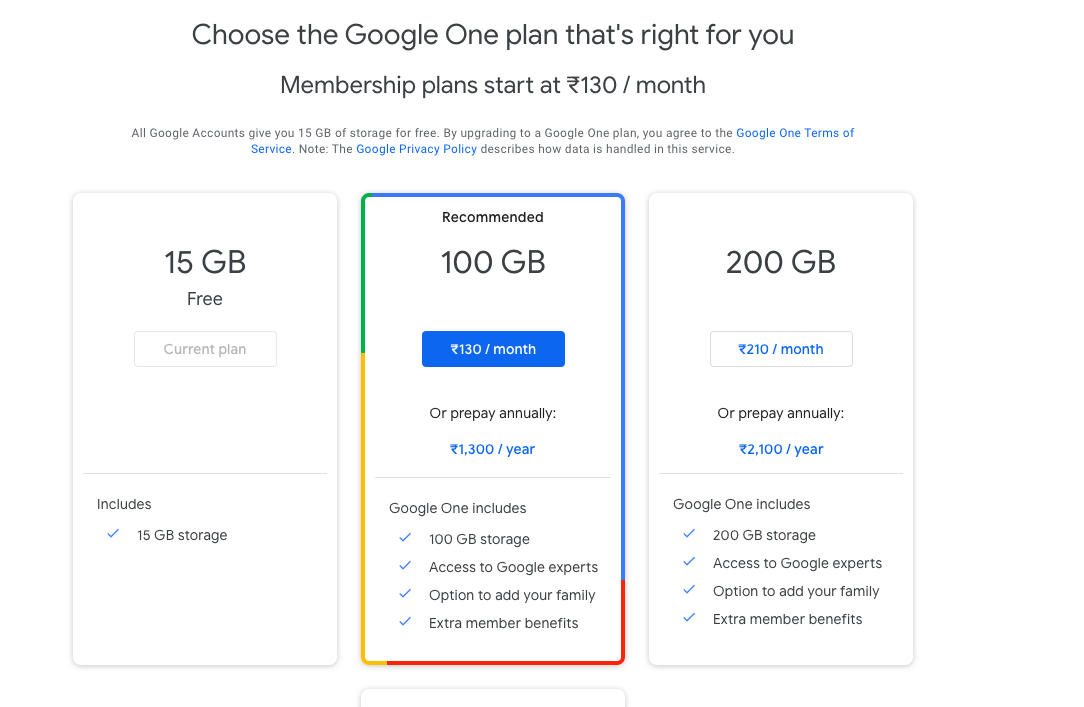
Last Words
Any Gmail user can run into a storage capacity problem at some stage, preventing them from sending/receiving new emails or adding data to their account. To solve this problem, the user must learn the methods to get some more free space in their account.
To do that, you can either buy more storage space or delete data from your Google account. Both solutions have been explained in this article. If you don’t want to go through risks involved with deleting emails, you can use the software to backup your data and learn how to increase Gmail storage space.