How to Protect Office 365 from Ransomware? Data Protection in 3 Ways
Summary: This blog is written with objective of giving solutions to users on how to protect Office 365 from ransomware. It consists of the ways ransomware can attack Office 365 and various methods to keep the data safe. Let’s start with the basic information about ransomware and what it does to the data.
Ransomware is currently the darkest cloud hanging over Office 365 users’ heads.
If malware such as ransomware attacks a person’s files, all of his data gets encrypted and can only be restored if the victim pays a ransom to the criminal.
Ransomware is no longer just a problem for the desktop clients. It has become a necessity of the users to know measures for Office 365 protection from ransomware. Even services being provided on the cloud are vulnerable to the new strains of ransomware.
Since Office 365 is the leading messaging and collaboration software, it is a popular target for these kinds of attacks.
Despite Microsoft’s use of strong cloud security measures, the software is not completely ransomware-proof. This is why there is a need for the users to take certain measure for data protection that will be explained later.
First, get information about how you might accidentally fall into the ransomware traps.
Need to Learn How to Protect Office 365 from Ransomware
Ransomware can infiltrate Microsoft 365 via two primary entry points:
1. An email with a malicious attachment or a link is sent to the user. The ransomware is activated by clicking the link or opening the attachment.
2. The vulnerability of the system. The ransomware is activated by sending a malicious network packet to the user’s system.
What should you do now?
According to Microsoft’s ‘Shared Responsibility Model’, protecting the Office 365 data is a joint effort of both businesses and Microsoft.
Where Microsoft takes responsibility for any loss due to hardware failure or natural disaster, it is your responsibility to protect your data from accidental deletion, hackers, ransomware, and other malware.
Methods for Office 365 Protection from Ransomware
There are numerous measures you can take to protect your data from Ransomware, but even if you take every precaution, there is no guarantee that your data will be restored.
To avoid such havoc, it is best to plan ahead of time and create regular backups of your most valuable data.
Create A Backup of Your Data Using the Ideal Tool
Office 365 Backup Tool is a utility suggested by experts to protect Office 365 from ransomware. It can help you keep your data protected and safe by keeping a backup of your data in the local system at once.
It’s a dynamic piece of software with so many applications for storing emails, attachments, addresses, and calendars.
The Data-filter feature saves time and effort by backing up only the data that is required.
The instructions below will show you how to backup your data:
Step 1: Activate the tool.
Note: For Mac machines, the tool can be downloaded from here:

Step 2: Click on the Setup tab to select the Source & Destination for the backup for Office 365 protection from ransomware.

Step 3: Under the workload station, choose the categories that you want to backup.

Step 4: Enter your Office 365 credentials and then click on Next.

Step 5: Now, browse the location where you want your downloaded files to be saved and click on Next.

Step 6: Add users from the source account that need to be processed.

Step 7: Hit the Validate button to confirm the accounts and click on the OK button.

Step 8: Next, click on the Start Backup button from the ribbon bar to start the backup process.

Few Manual Methods to Protect Office 365 from Ransomware Include:
1. Some courses of action which you can take beforehand
- Avoiding the use of dubious links.
- Security software must be updated.
- To prevent unapproved programs from connecting to your system, use application whitelisting.
- Only allowing trusted users access to important folders.
2. Leaving the Internet
As soon as you detect ransomware, disconnect the infected device from the network (turn off Wi-Fi and unplug Internet cable). This will stop ransomware from spreading throughout the network. You should also turn off OneDrive sync and other sync services.
3. On-Device Recovery
Office 365 protection from ransomware can also be take care of by using the anti-ransomware tools.
Your device’s security software is likely to include anti-ransomware tools. Perform a full system scan. Infected files will be identified. By removing them, you will be able to restore the system.
However, don’t put too much faith in your security software. It is possible that anti-virus software will fail to detect new versions of malicious software. In other words, even a full scan may fail to detect ransomware.
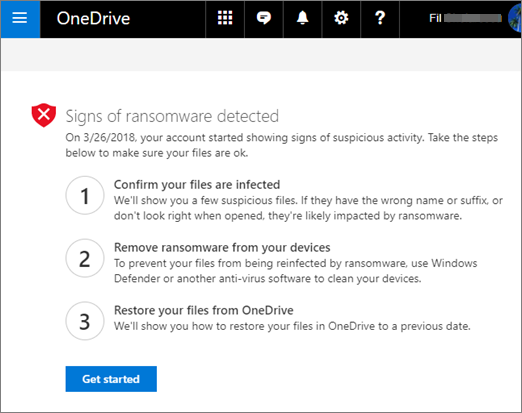
How Does a Ransomware Attack Appear?
Even if you take every precaution to protect Office 365 from ransomware, an attack is still possible. Ransomware is big business, and the attacks are getting more sophisticated.
Messages that may be displayed include:
1. “A virus has infiltrated your computer. To fix the problem, go here.”
2. “Your computer was used to access websites that contained illegal content. You must pay a $100 fine to unlock your computer.”
3. “Your computer’s files have all been encrypted. To regain access to your data, you must pay the ransom within 72 hours.”
How Dows it Impact Your Company if There is No Office 365 Protection from Ransomware?
The following are some of the consequences of a ransomware attack on your company:
- Data loss, both temporary and potentially permanent, at your company
- Possibly a complete halt in your company’s operations
- Financial loss as a result of revenue-generating operations being halted financial loss associated with remediation efforts reputational damage to your company.
In A Nutshell
Cyber threats such as ransomware can catch businesses and firms off guard and force them to pay ransom. It is definitely not enough to paying the ransom to protect you from future data breaches?
This is why it is vital to backup your data using the tool to learn how to protect Office 365 from ransomware. It is because your data is still vulnerable to data loss in the absence of a proper backup solution.