Save Gmail Thread as PDF – A to Z Guide with All Information
As we all know, PDF is a cross platform compatible file format. Various users want to save Gmail thread as PDF so that it can provide protection to the important data & be accessed on any platform.
Gmail is used by a major chunk of the population for daily activities such as exchanging information, communicating, and storing data in the cloud.
This knowledge sharing and networking leads to the creation of Gmail threads when there is a series of messages from the same individual.
Only the people who are regular users of Gmail will understand the importance of email threads.
In our day to day life, we have important conversations with several people over emails and we want to save Gmail thread as PDF to enhance their readability and readiness.
When it comes to saving these emails threads to the cross platform compatible format, Gmail does not give us many options.
Downloading a single email thread is easy and doable, but the problem arises when we have multiple threads to download as PDF.
What do we do then? How do we save multiple threads?
Well, this is what we are here to solve. In the following segment, you shall find the methods for downloading multiple threads.
What Are the Methods to Save Gmail Thread as PDF?
There are two methods to do this. One is the manual method, the other one is the expert-suggested technique. For multiple threads download, expert-suggested method is preferred by most of the professionals.
Let’s get started!
Method 1- Manually saving Email Thread as Compatible File Format
If you only need to save a single or a few email threads, you can do so by using Gmail’s Print feature. Once an email thread has been converted, you can select additional email threads and print them one at a time.
The directions to save Gmail thread as PDF are as follows:
Step 1: Log in to your Gmail account and navigate to the email thread that needs to be printed.
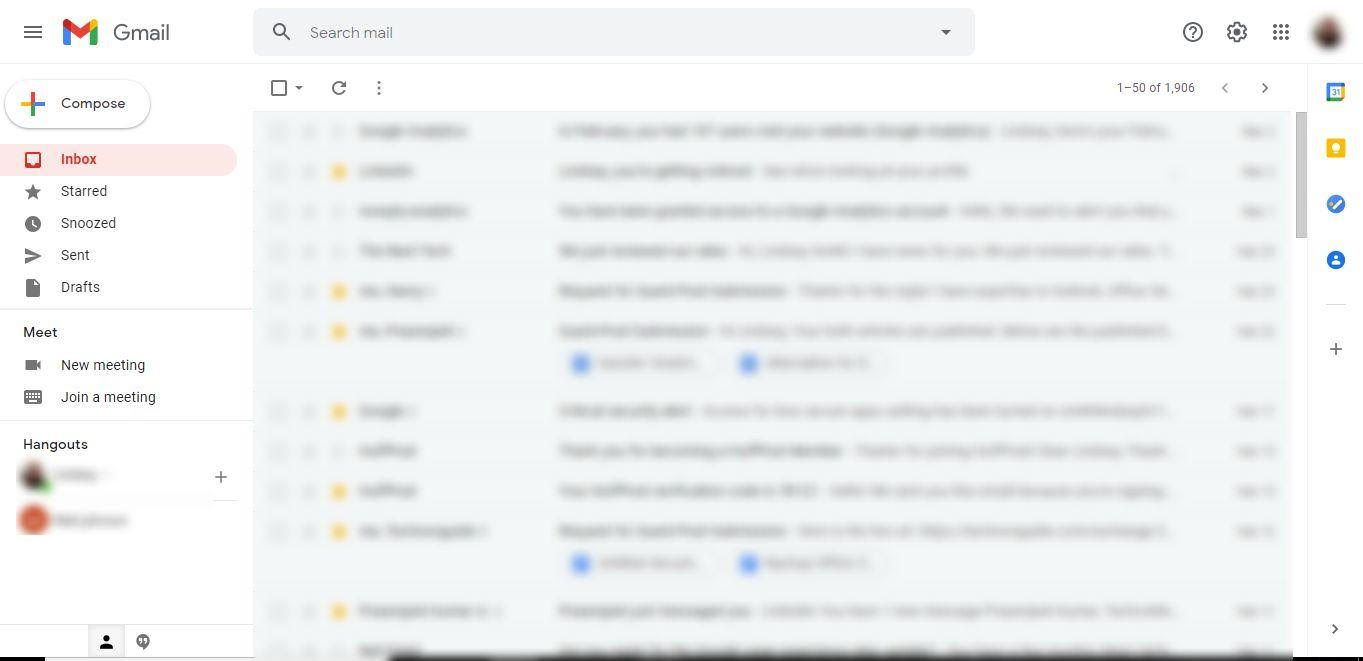
Step 2: Now, click on the Printer icon at the right side of the window, which says print all.
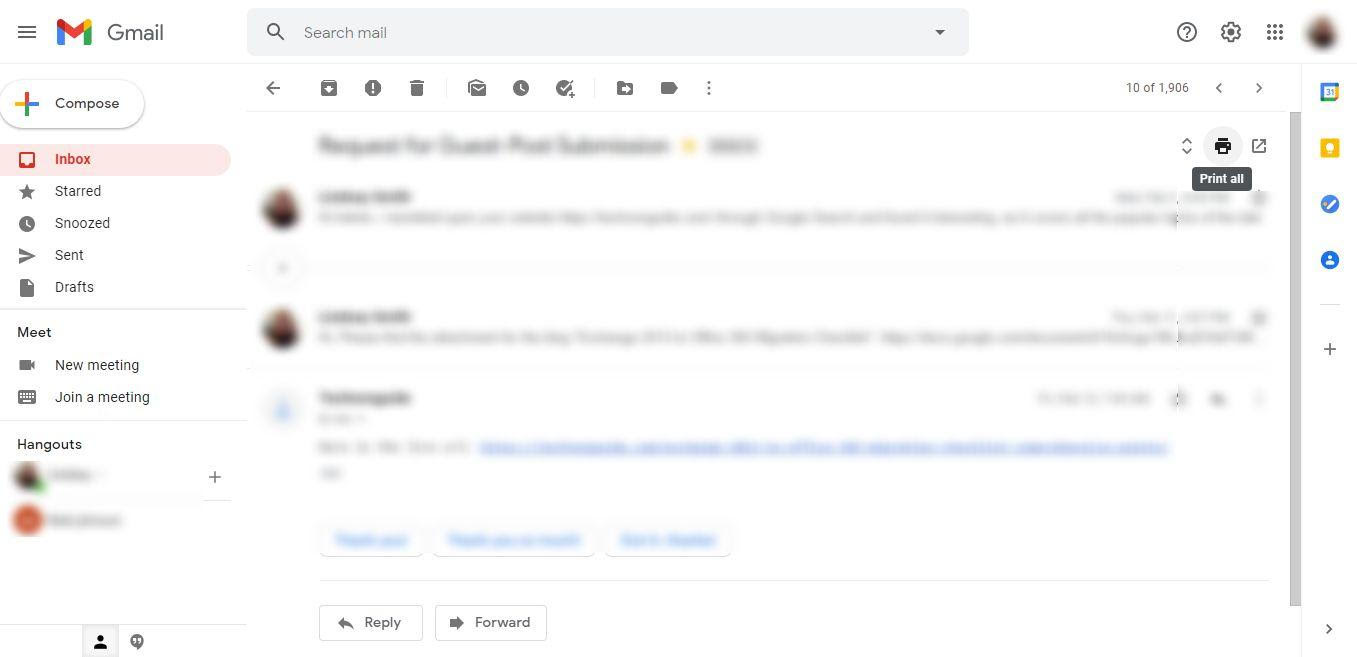
Step 3: A new page will pop up on the screen, select Save as PDF and click on the Save button.
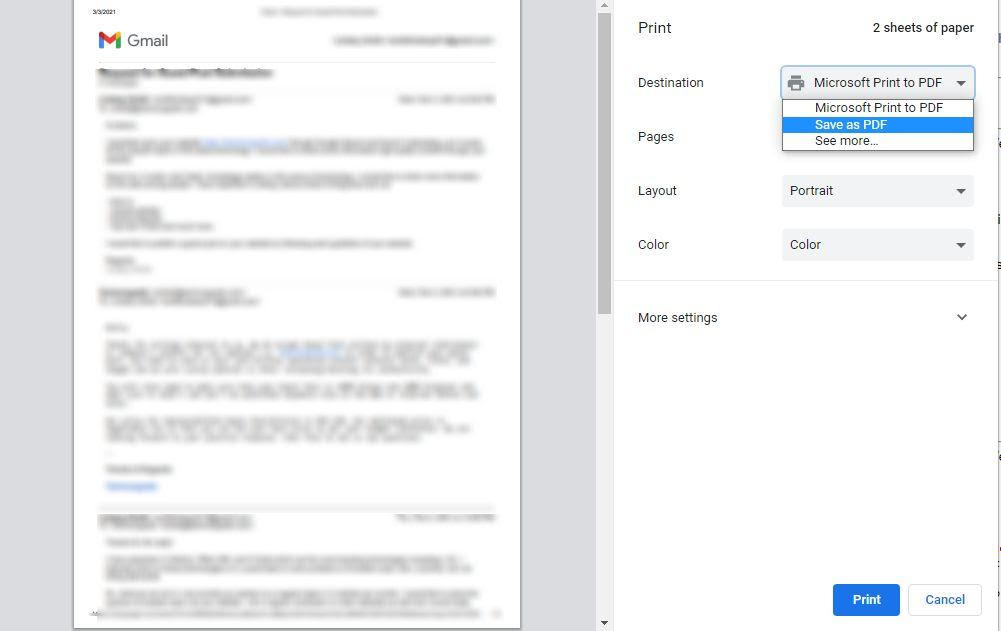
By following the above steps you can save different email threads as PDF.
However, you can save only 10-15 of these emails manually because after that it becomes tedious.
Method 2- Save Gmail thread to PDF Using an Expert-Suggested Technique
When you have more than a handful of Gmail threads to be converted to universally compatible format, using a manual tool is not a great option.
Instead, it is recommended to go for an instant solution such as Gmail Backup Software. It converts multiple Gmail threads along with their attachments to required file format.
Follow the Steps to Understand How to Perform the Operation
Step 1: Download, Install and launch the tool on your Windows system.
Step 2: Enter your credentials in the software to start the process to save Gmail thread as PDF.

Step 3: Choose Email option from the “Select Category” field to download them locally.

Step 4: Now, mark the radio button next to PDF under the “Select Email Format” to export your files.

Step 5: Click on the Browse button to choose the destination path where you want to store the downloaded files.

Step 6: Press the “Apply Filter” option to activate the features available in the tool.

Step 7: Begin the process by hitting the Start button.

Once the process is completed, you can check the export report.
Features of the Wizard to Save Gmail Thread as PDF
- Allows for the download of several email threads at the same time.
- Both email attributes and metadata are preserved.
- Emails can also be saved in MBOX, PST, EML, and MSG formats in addition to PDF.
- The incremental backup function allows you to overlook emails that you’ve already downloaded.
- Filter options are available for Folders and Date Ranges.
- To remove mails from the server after archiving, use the Delete After Download function.
Why Do Users Want to Convert Their Threads to PDF?
- Users want to save Gmail thread as PDF so that they can access their emails even though they don’t have access to the internet.
- Since the data is vulnerable to computer hacking or malware, which can result in the loss of important data, it is critical to maintain a backup of your data.
- PDF files are secure and can be protected by a password.
- The files are simple to transfer through the internet.
- It is the most widely used and compact medium for saving, viewing, editing, and disseminating important information.
Last words
The two approaches to save Gmail thread as PDF are discussed in this article. If you only need to print a single or a few email threads, the first solution is recommended.
But, if you need to print multiple email threads, the second solution is advised because it is quicker and has more flexibility and convenience throughout the process.